Introduction
Installation
SourceLevel provide a lot of integrations with different tools and providers. You can integrate with one or more and start collecting metrics!
GitHub Integration
You can install our GitHub App into your organization (or personal account) and start collecting metrics right now!
Installing the GitHub Integration
Access our Analytics platform and click in Install button on GitHub section, like you can see below.
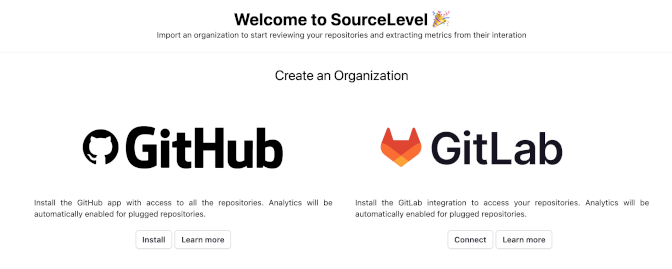
You will be redirected to GitHub and prompted to select the organization that you want to install our integration.
Select your organization, you will also be prompted to select if SourceLevel should have access to all repositories of the organization, or if you want to restrict SourceLevel’s access to specific repositories. Just keep in mind that we will only provide metrics for repositories that our GitHub integration have access.
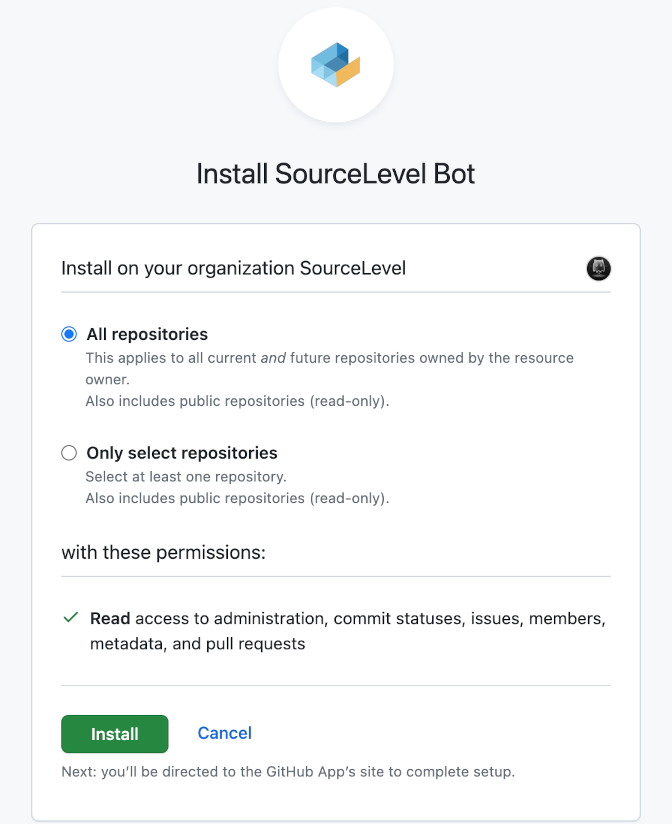
After install, you will be redirected to our platform. That's all!
Important Note!
We need some hours to get data and provide metrics from your organization. You will be able to see the data that we already synced, but we recommend to wait at least 2 hours to see the metrics properly. We only import 90 days of retroactive data.
Troubleshooting
GitLab Integration
You can install our GitLab integration into your group, and start collecting metrics right now!
Connecting with GitLab
If you haven’t signed up for SourceLevel using your GitLab account, you might need connect it manually.
Access our Analytics platform and click on Connect button on GitLab section. You will be prompted to authorize our GitLab integration to install on your account.
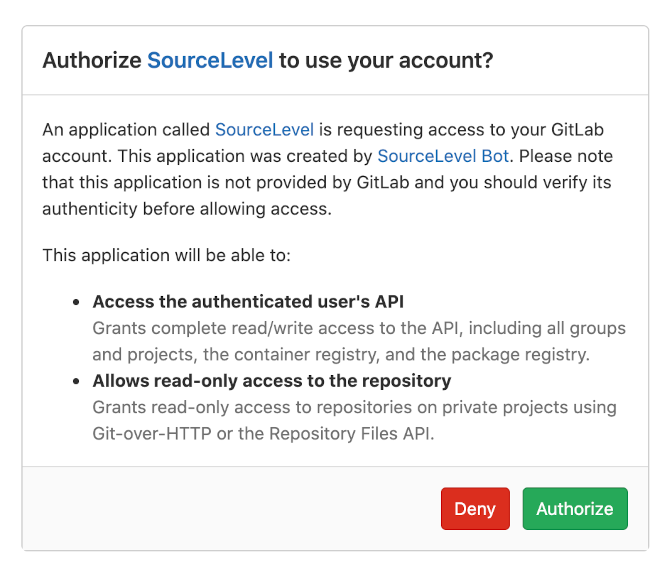
Click in the Authorize button. You should be redirected back to SourceLevel with a successful message. Now you can proceed with the instructions below.
Installing the GitLab Integration
Access our Analytics platform and click in Install button on GitLab section, like you can see below.
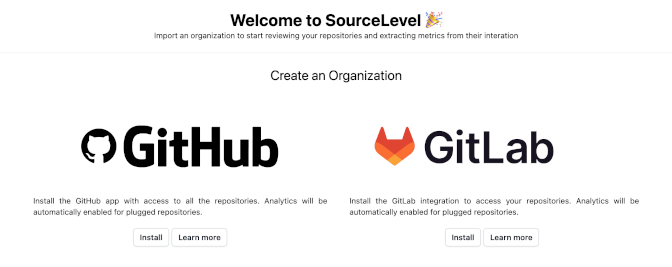
Don't see Install button?
If you see Connect button instead Install, try to repeat the steps mentioned in the section above.
SourceLevel will list all elegible GitLab’s Groups for you to select the one you want to connect.
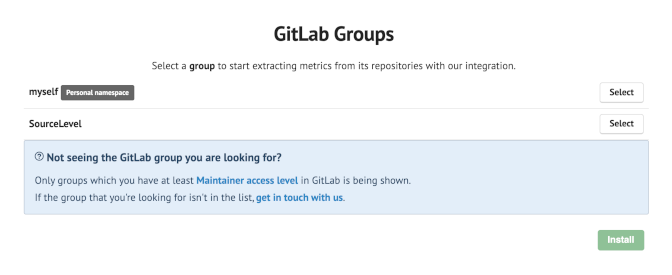
Click in the Select button to select the group and then in the Install green button. As soon as SourceLevel imports all the group’s repositories, metrics will be available.
Important Note!
We need some hours to get data and provide metrics from your group. You will be able to see the data that we already synced, but we recommend to wait at least 2 hours to see the metrics properly. We only import 90 days of retroactive data.
Troubleshooting
I can't locate a specific GitLab Group
Only groups which you have at least Maintainer access level in GitLab is being shown